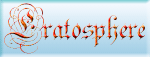
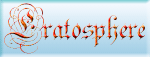 |
Im new at this, too. I've been messing around with the LAYERS thing in photoshop, and making good use of the magic wand tool, adjust thingy (contrast, hue, saturation, etc), and the eraser. If it's going well so far, I save it as a PSD so if I mess it up along the way, I can revert it back to the earlier version. The layers thing is great- I've been meddling with the overlay, normal, and screen options...
Leila |
Photoshop is an awesome program - the discussion on tips is really helpful to a beginner. (That would be me - this took me almost 2 hours to do.) It's still not what I wanted, (I was trying to use the wind on just the dandylion but I could only pull up the face.) but it was as close as I could get for now - the photo is my husband - Christy (P.S. My admiration for the rest of you grows with every attempt I make . . . ) Christy
http://www.ablemuse.com/erato/ubbhtm...dylioncopy.jpg [This message has been edited by ChristyElizabeth (edited June 08, 2004).] |
Awwww, that's sweet Christy. Did you do the dandelion before the merge or after?
Inky |
After - I had a lot of trouble trying to get his pic on the dandelion - and after I did, the wind would only go on his pic, or I could select flatten and it would be on both, but that made the picture blurry. I probably should have done the wind on the dandelion first and then added the pic?
|
Yes, it probably would have worked better...why not give it a try and repost if it turns out the way you wanted it to.
inky |
Christy;
Take the original, swirled dandy you made. "Save as" a new file name. Layers/new layer from background. Now you have a copy of the orginal layer obscuring the original layer. Now open up your hubby-dude and copy him. Back to the dandelion, paste him. He's on a THIRD layer. Use the 4-headed arrow-thingie to drag him around (it should eb so easy in real life). If he's too big, go to edit/free transform and drag the handles that show up to size him comfortably (no comments please, Jerry). When size is good, double-click to accept the transformation. Now you have a layer of hubby you can do anything you want to: move him, blur him, color him, give him a crown of throns, whatever. In the layers palette you can click on the second layer, background copy, and then on THAT layer you can change what you want as well; they are independent of each other. So you can desaturate the image, for example. When all this is done, save-as a second time, and then start experimenting with layer blends and image blends etc on the new version. (robt) |
Thank you, Robt. I've copied the directions and will print them out and try to follow them 8-o
I'm having to share my computer right now and I keep getting the 5-6 a.m. timeslot, and the directions don't make sense at that hour. Christy I love watching what everyone else comes up with - it sparks other ideas! |
|
Well, there goes any chance of my entries winning! http://www.ablemuse.com/erato/ubbhtml/smile.gif
Well done Leila! Awesome. Inky |
Wow, these are all amazing!
|
| All times are GMT -5. The time now is 09:05 AM. |
Powered by vBulletin® Version 3.7.4
Copyright ©2000 - 2025, Jelsoft Enterprises Ltd.